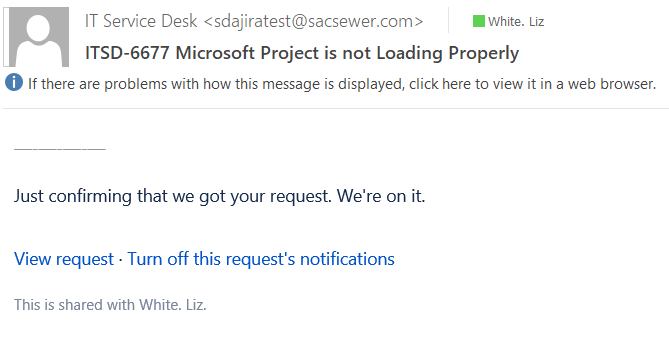JSD2 Incident Ticket Creation by Direct Entry
Create Incident, Project: IT Service Desk (ITSD) using the 
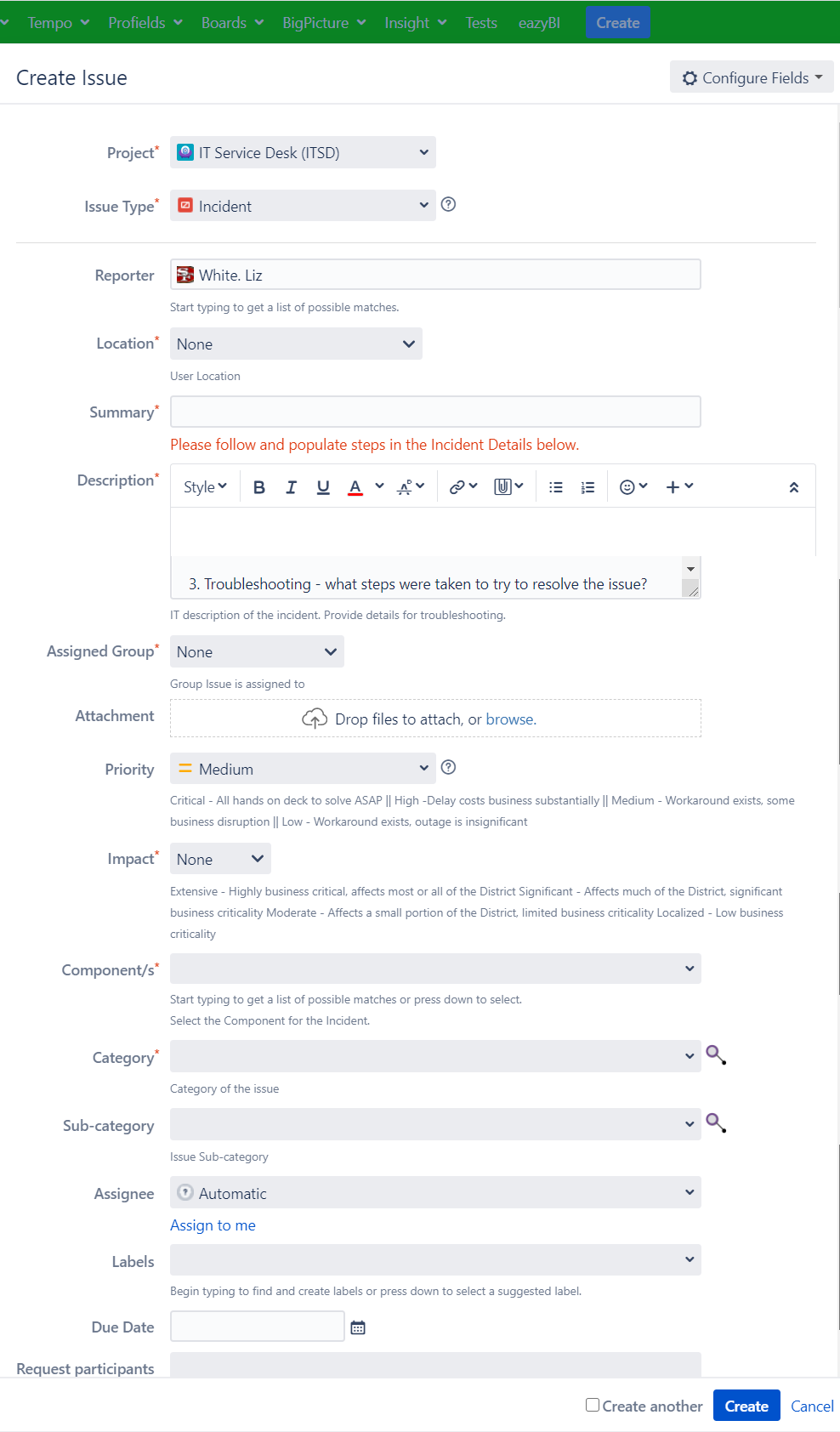
Choose a component from the following dropdown (Example: Applications):
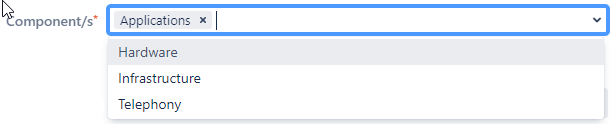
Choose a Category from the following dropdown:
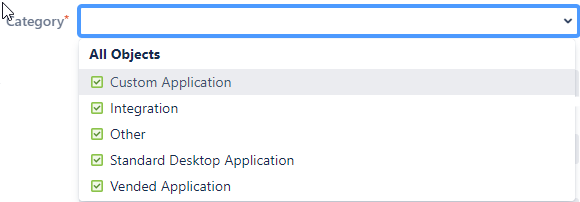
After Choosing "Standard Desktop Application" from the Category dropdown:
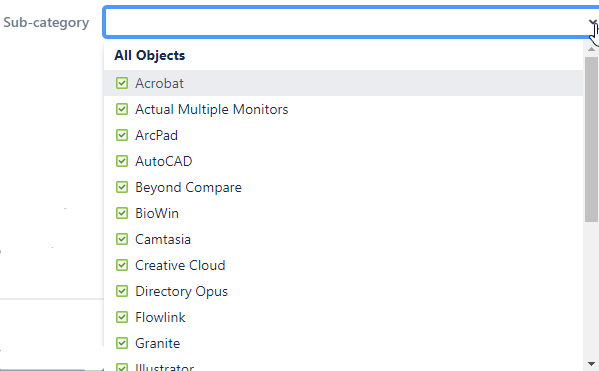
Leave the Assignee as Unassigned:

Labels are Not Required
Due Date is Not Required as there are SLAs for Incidents that are tracked automatically
Please see "Request Participants - What, How, Why" for an explanation.
There are several dropdowns on the Create Issue screen, the first one is choosing the Project. The Project for an Incident will always be IT Service Desk (ITSD) as depicted below:

The Issue Type will always be Incident as depicted below:
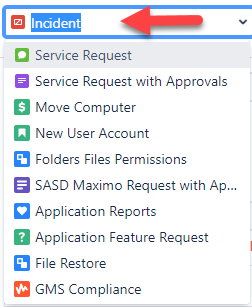
Reporter will display "your name"
Choose the appropriate Location of the Incident being reported from the Location dropdown:
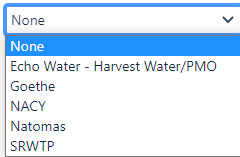
Enter a Summary for the Incident that clearly identifies the incident being reported.
Enter a Description for the incident being reported based on the information provided in the Incident Details as depicted below:
1. Incident description - provide screen shot of error if available.
2. Workstation ID
3. Troubleshooting - what steps were taken to try to resolve the issue?
4. Results of diagnostics - what were the results of your troubleshooting?
5. Steps to replicate the issue - can you replicate the issue on the user's device? your own? a test PC?
6. How are they connecting? LAN? VPN? RDP?
Choose the appropriate Assigned Group from the following dropdown:
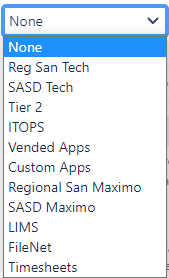
Attach any screen shots or files that support the incident being reported.
Choose the appropriate Urgency (Priority) from the following dropdown (this is one of the fields used to determine Severity as depicted in the Incident Ticket Severity table below):
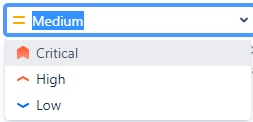
Choose the appropriate Impact from the following dropdown (this is the other field used to determine Severity):
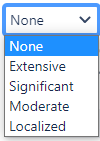
Incident Ticket Severity
Tickets will be assigned a severity based on potential impact to the organization and the urgency of the incident.
| Urgency (JSD=Priority) | ||||
|---|---|---|---|---|
| Impact | Critical | High | Medium | Low |
| Extensive | Critical 1 | High 2 | Medium 3 | Medium 3 |
| Significant | High 2 | High 2 | Medium 3 | Low 4 |
| Moderate | Medium 3 | Medium 3 | Medium 3 | Low 4 |
| Localized | Medium 3 | Low 4 | Low 4 | Low 4 |
After the button is clicked the following Incident is created:
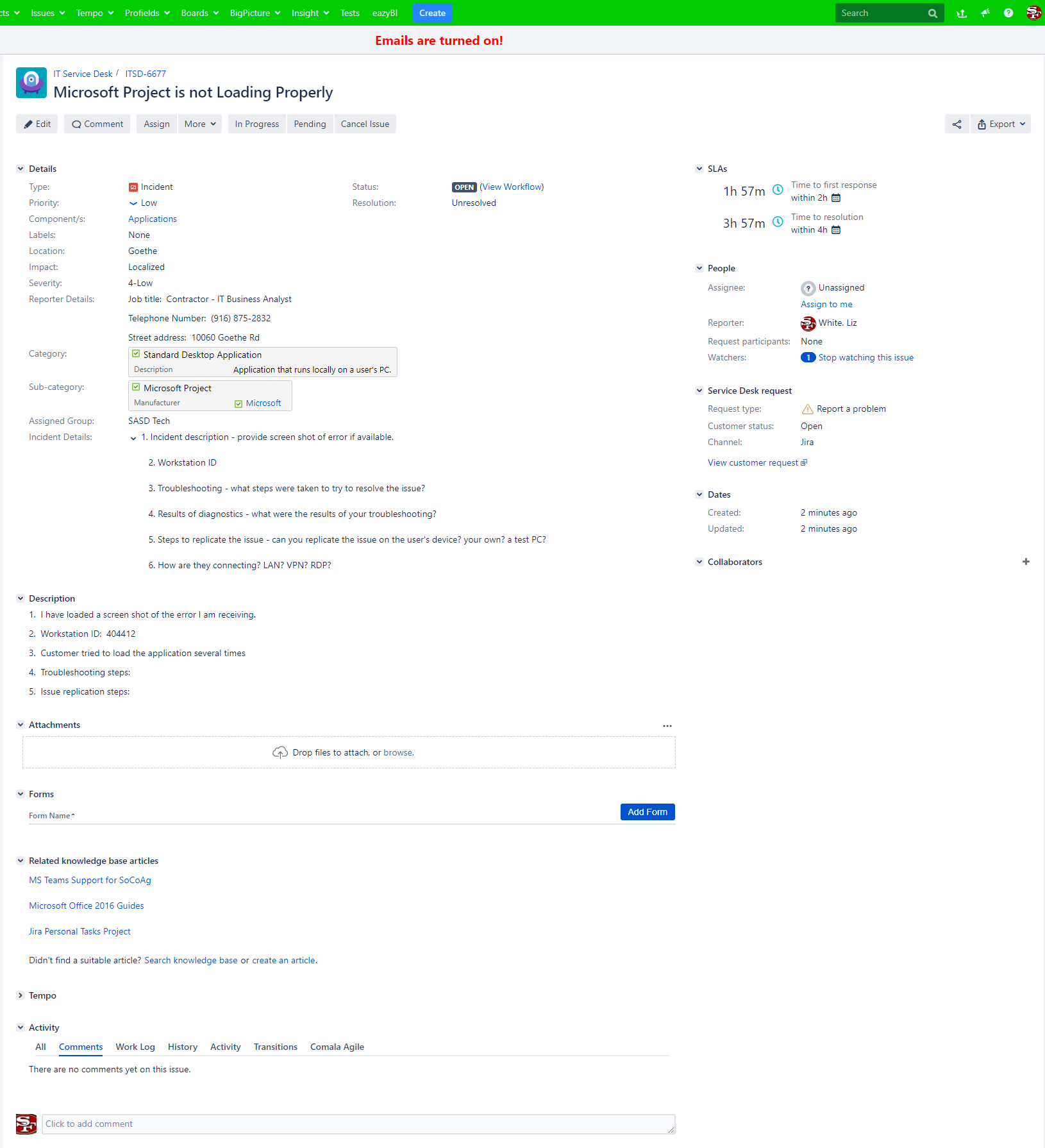
JSD automatically assigns the key: ITSD-6677
Note: This incident will be created in the following queues based on the choices made during the creation of the ticket: 1) All active incidents, 2) Unassigned incidents, 3) SASD, 4) Service Desk, 5) All Issues.
The Customer receives the following email notification: