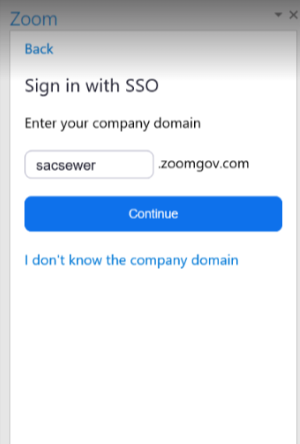ZOOM Installation Instructions
If at anytime you have questions or technical difficulties with this installation please call the helpdesk at 66411 Option 1 for RegSan or Option 2 for SASD
Prerequisite to Install Zoom
Uninstall all instances of Zoom on your PC by following these directions.
- Click on the Windows Icon button, in the search field type " Control Panel". Click on the Control Panel Icon that appears.
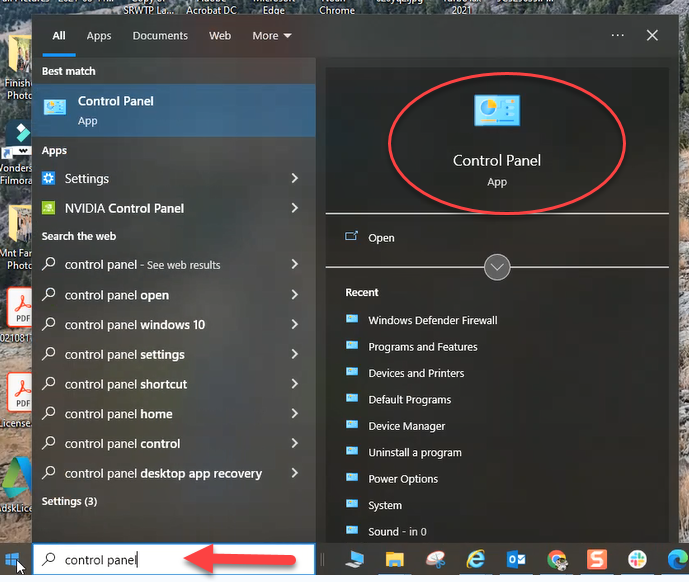
2. This will take you to the Control Panel, under Programs, select "Uninstall a Program".
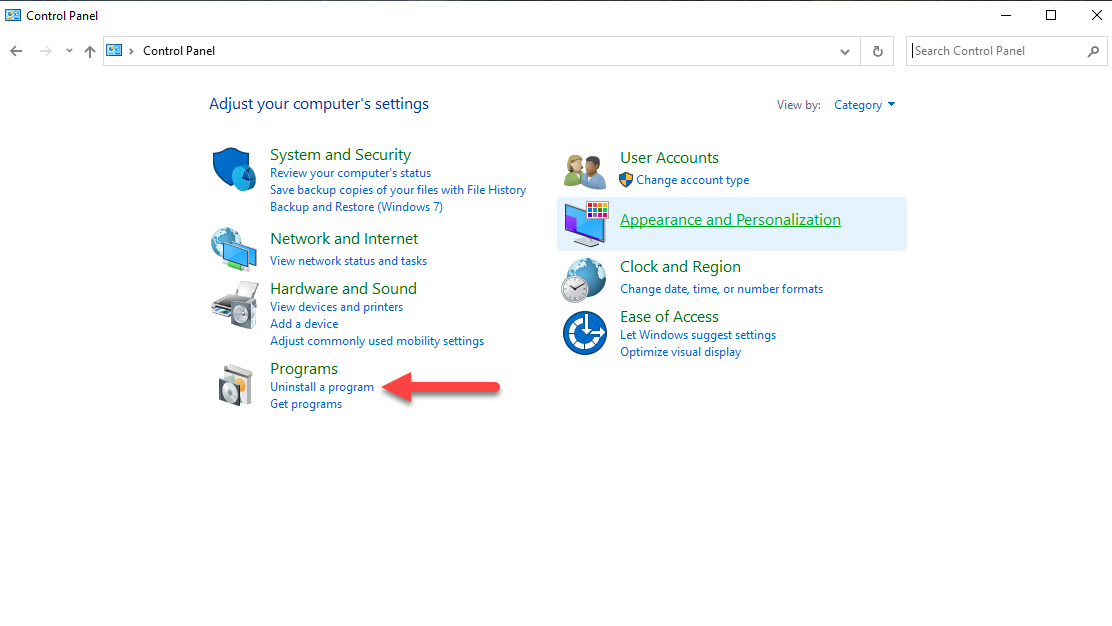
3. Highlight all instances of existing Zoom products and click uninstall and follow the directions to remove the program. (Please close Outlook)
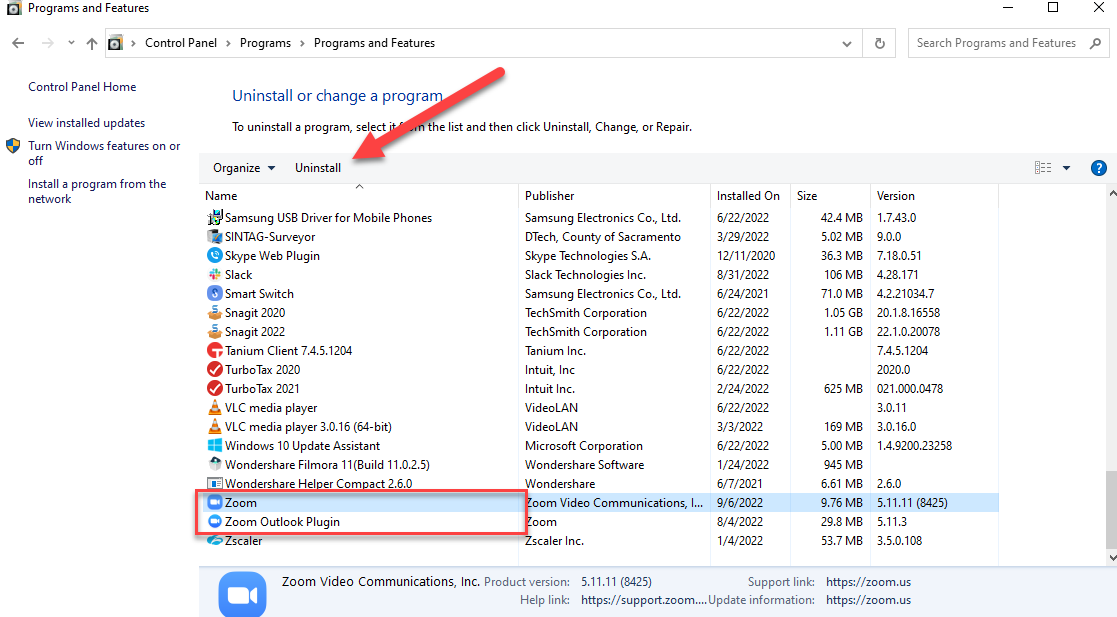
Setting up Zoom your Zoom Account with Single Sign On (SSO)
- You will receive an email from Zoom to activate your account. Click on the “Activate Your Zoom Account” that’s circled in the diagram below.
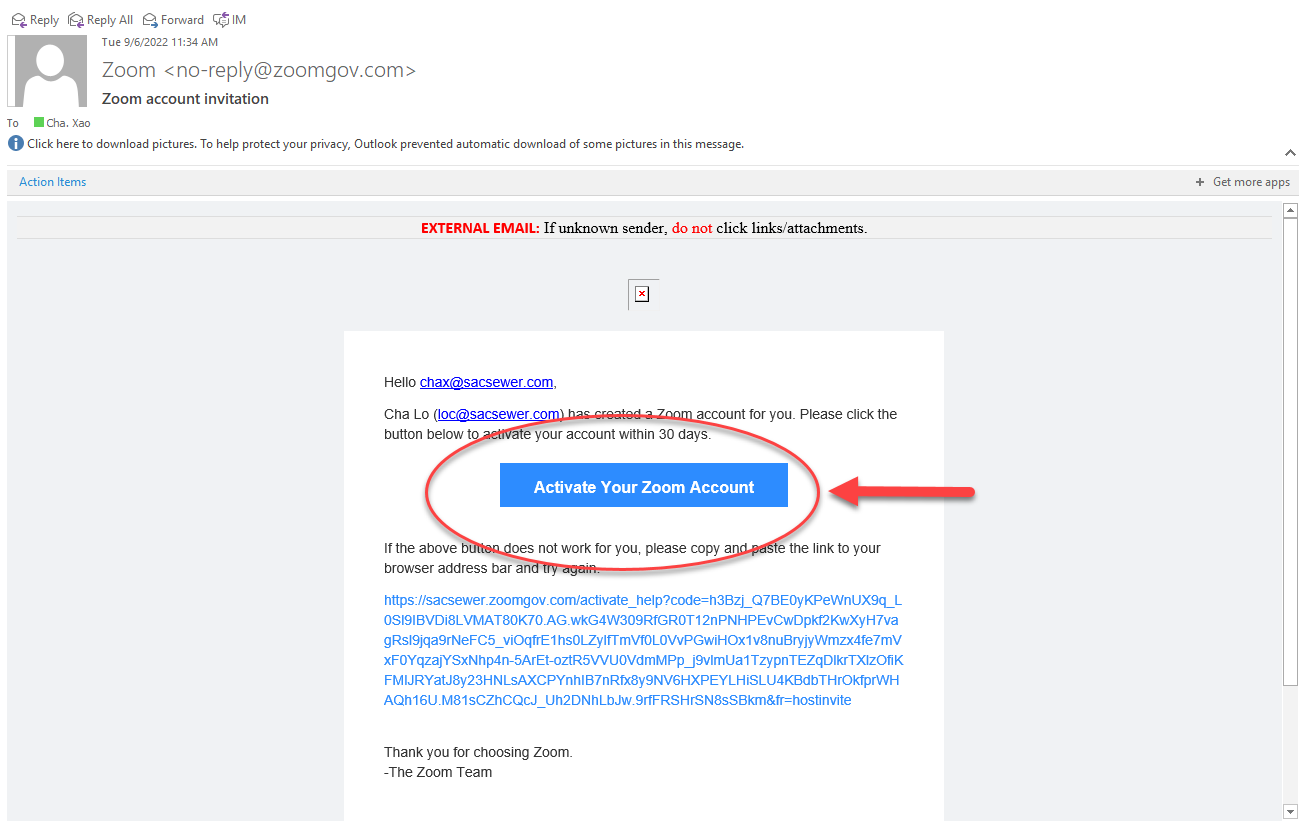
2. Click sign in with SSO
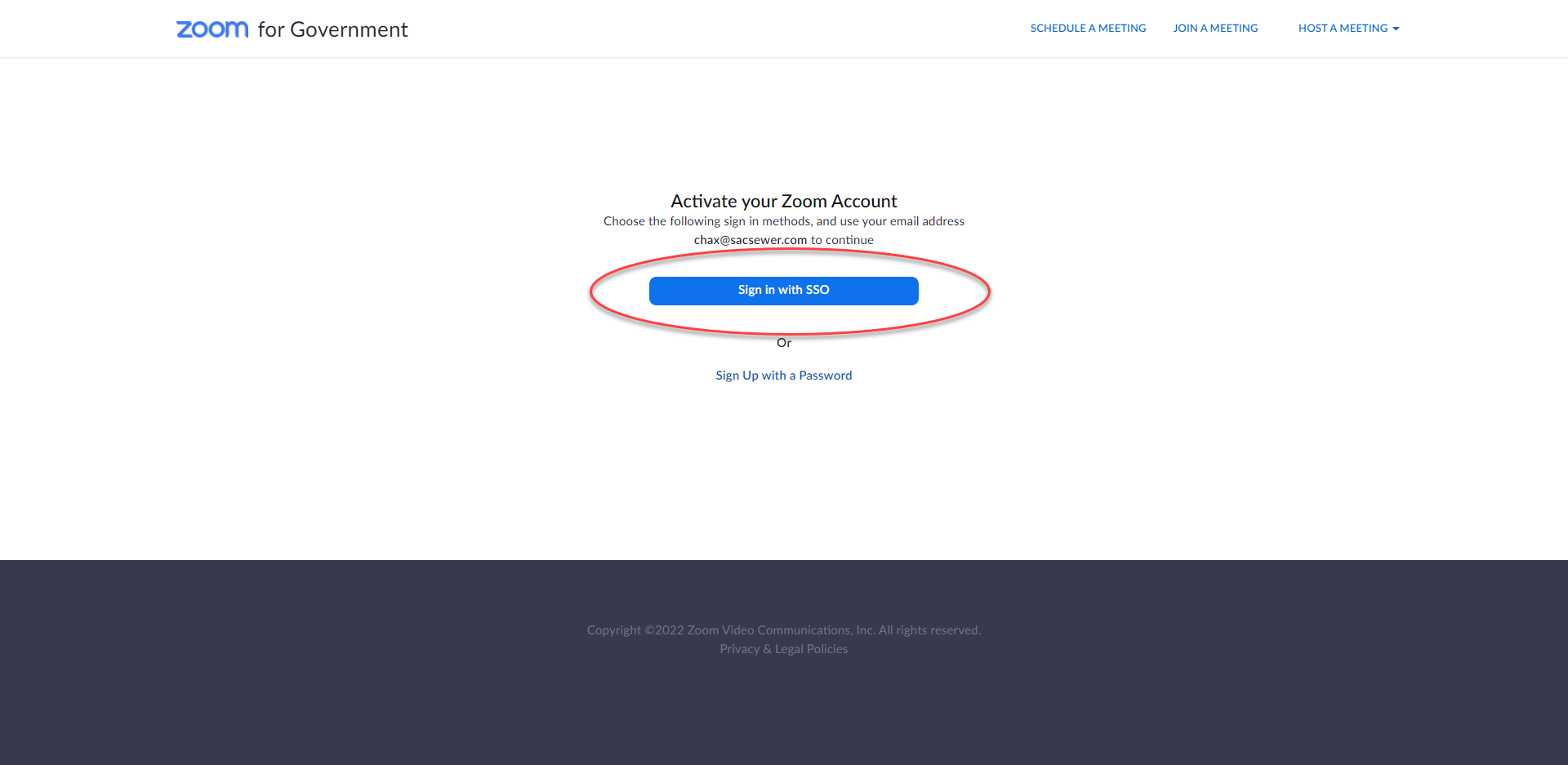
3. In the next screen click "Yes"
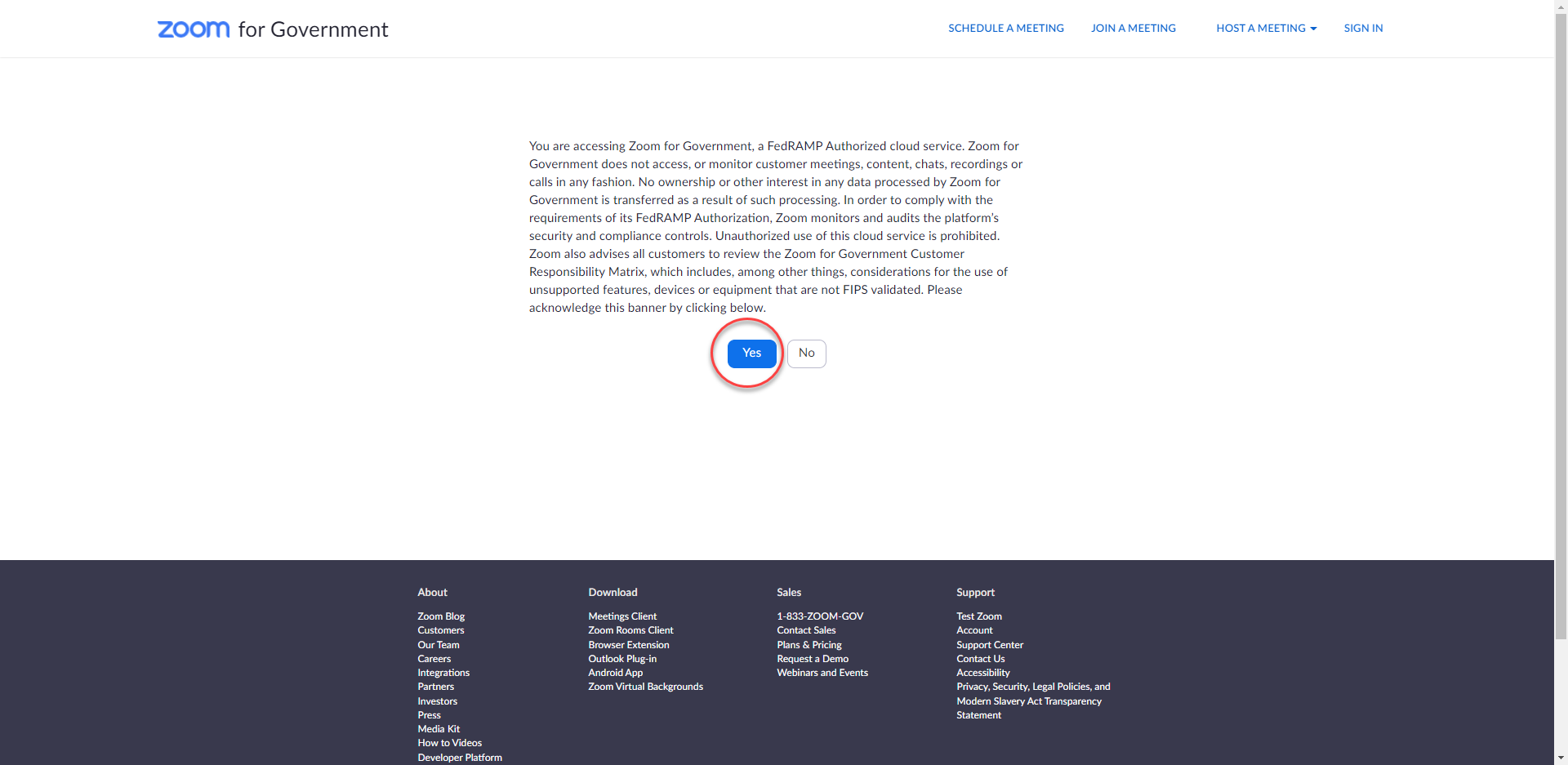
4. SSO will sign you into your Zoom account profile page where you can manage your account, view past meetings, meeting recordings etc. This will complete your Zoom account setup.
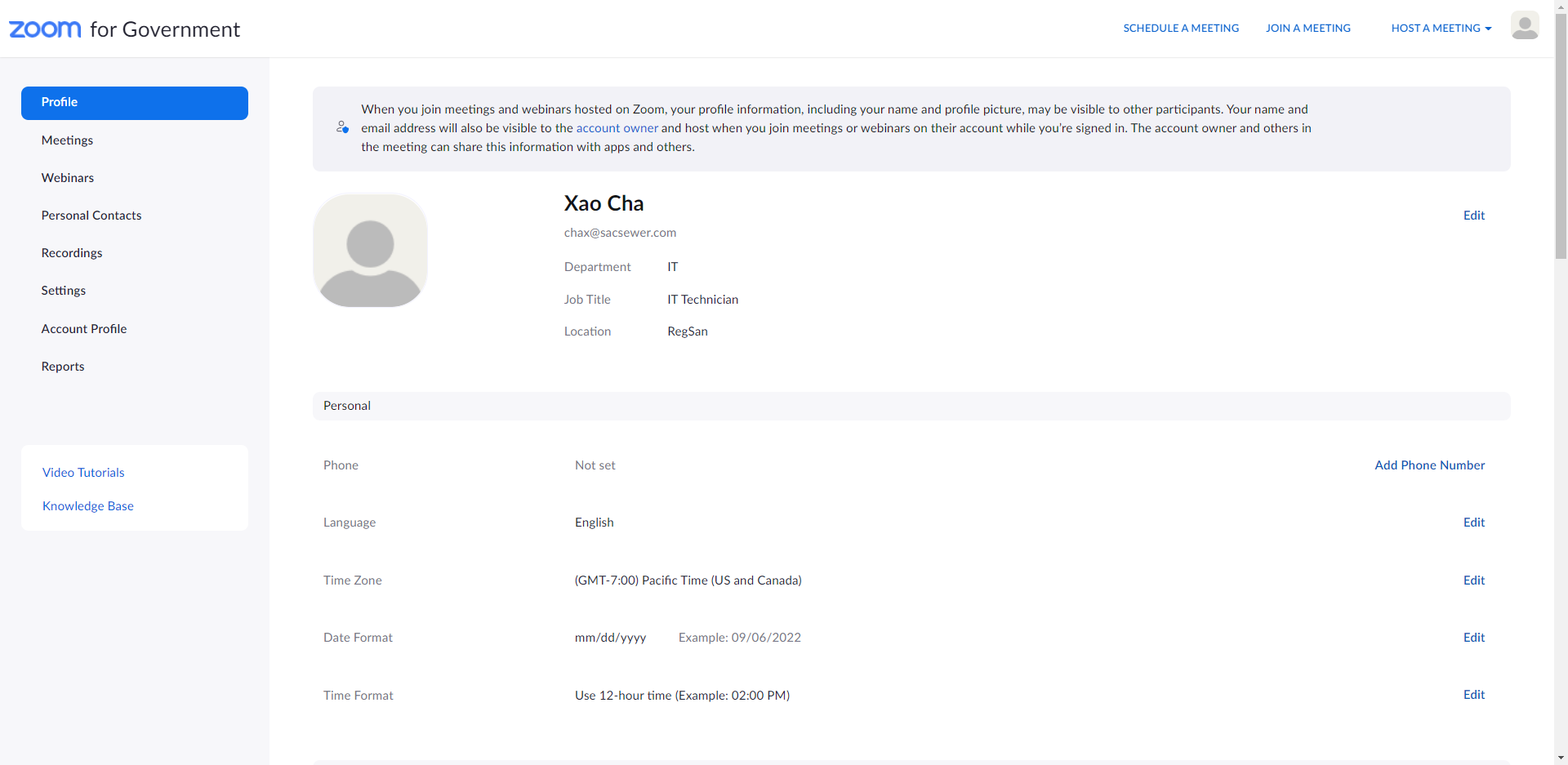
Zoom Desktop Client Application and Outlook Plug-in Install
Navigate to this link to install the Zoom plugin for Outlook and Zoom Desktop Client
https://zoom.us/download
Zoom Desktop Client Installaltion Instructons
From the link above click on the "download" button to download and install the Zoom Desktop Client. (Do not download the Zoom Plugin for Microsoft Outlook yet). In the bottom left of your browser you will notice the download packet. When complete click on it, open and run the installation.
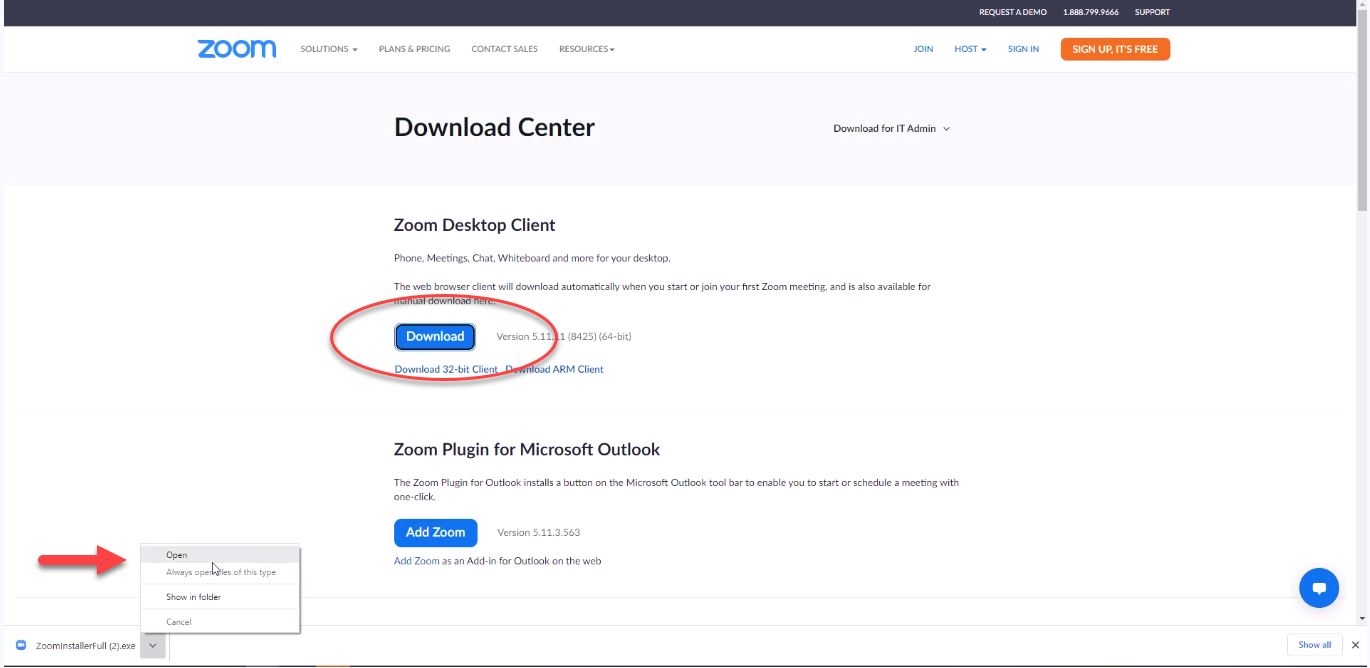
- After running the installation from the link follow these directions to install and log into the desktop client with SSO. Select “Sign In”
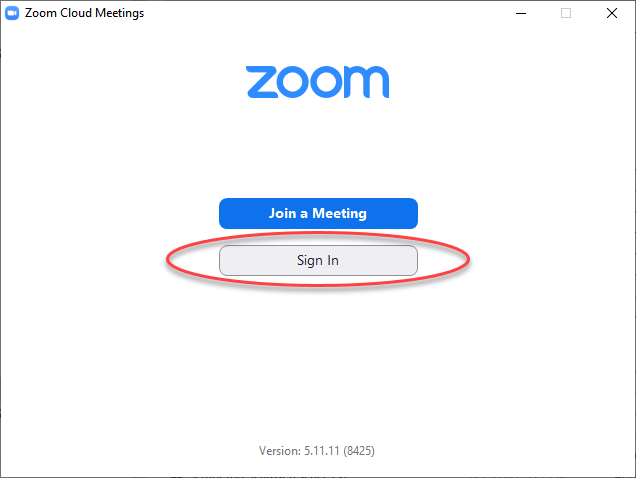
2. At the Zoom Sign on page DO NOT use your username and password as an option. Rather select SSO
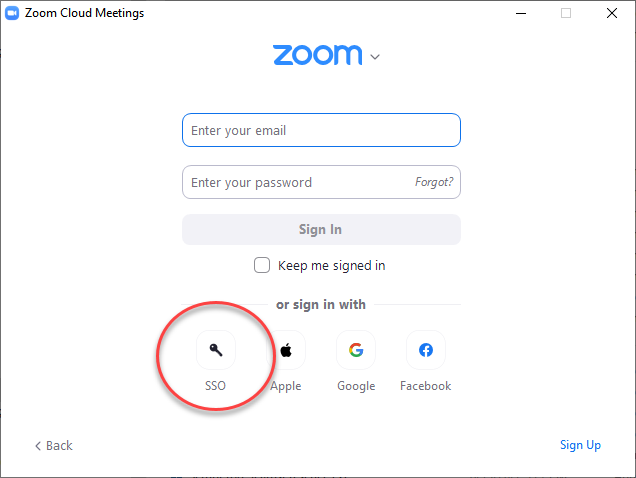
3. In the Sign in with SSO window. Hit the drop down menu to select .zoomgov.com. In the field “Enter your company domain” type in sacsewer hit continue. This will SSO you into the desktop client
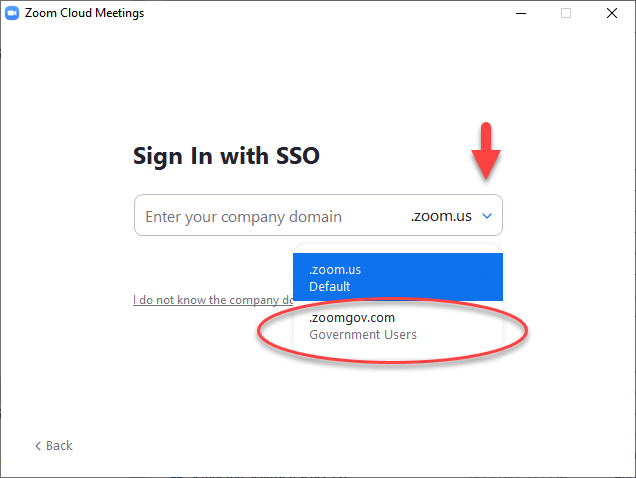
4. After signing in with SSO a browser window will open. Click on the "Launch Zoom" button in the middle of the screen. A pop-up will appear to prompt you to use the desktop application. Place a check mark next to "always allow sacsewer.zoomgov.com to open links of this type in the associated app" and click "Open Zoom Meetings".
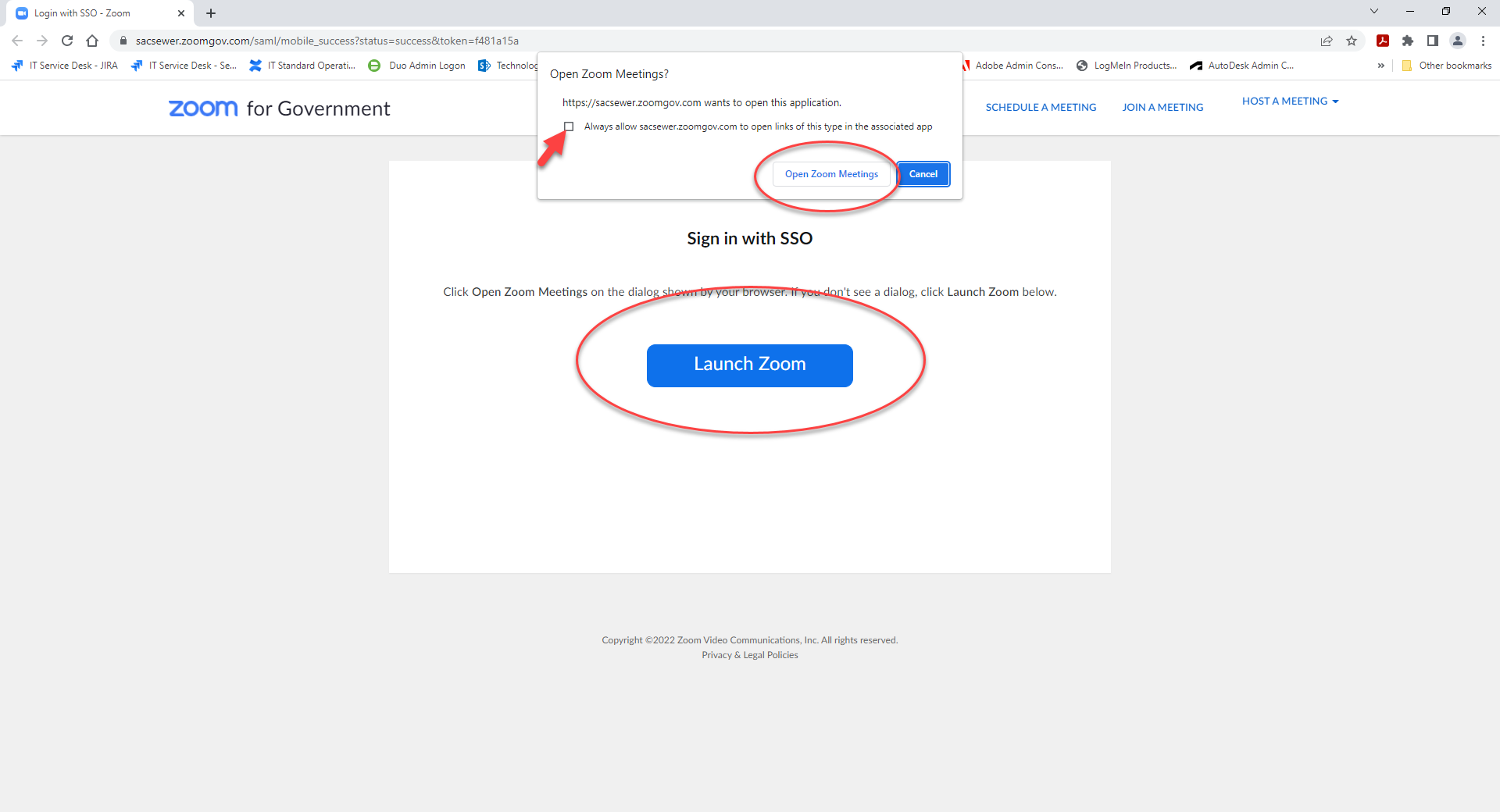
5. You should be presented with the desktop client application below. This concludes the Zoom Desktop Client Application.
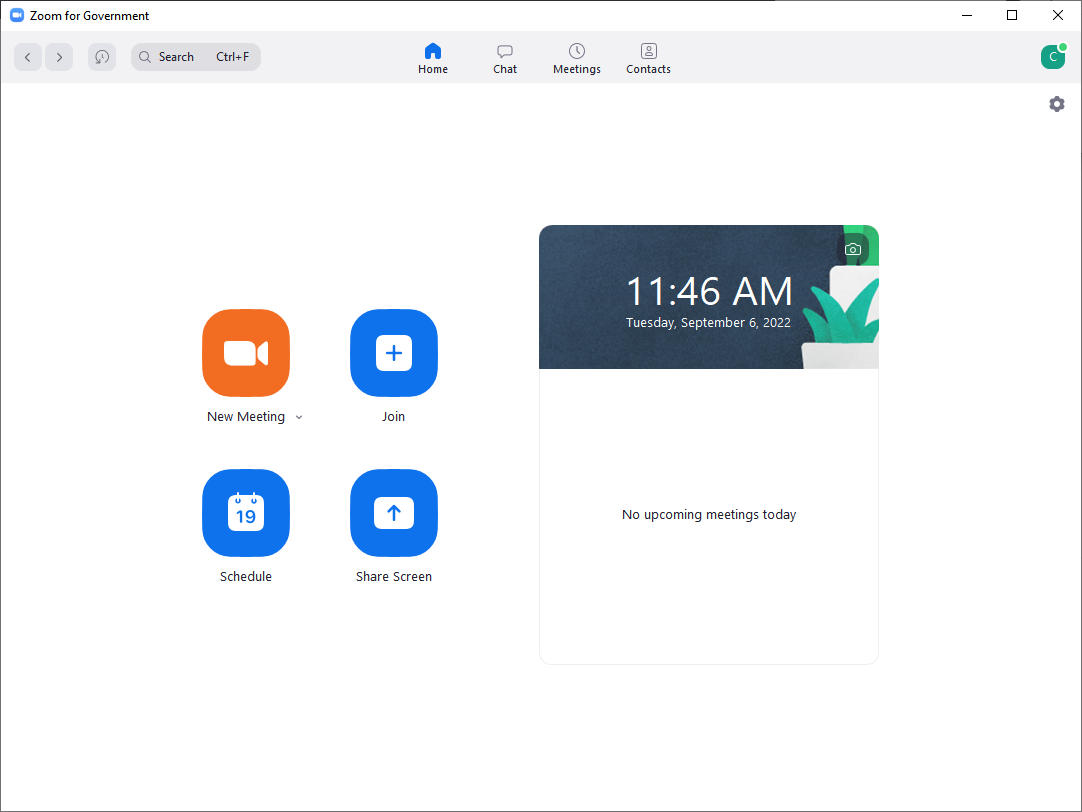
Zoom Outlook Plug-in Installation and Configuration with SSO
From the same installation link above click on the link to install the Zoom Outlook Plug-in, buy hitting the "Add Zoom" button. In the bottom left of your browser you will notice the download packet. When complete click on it, open and run the installation.
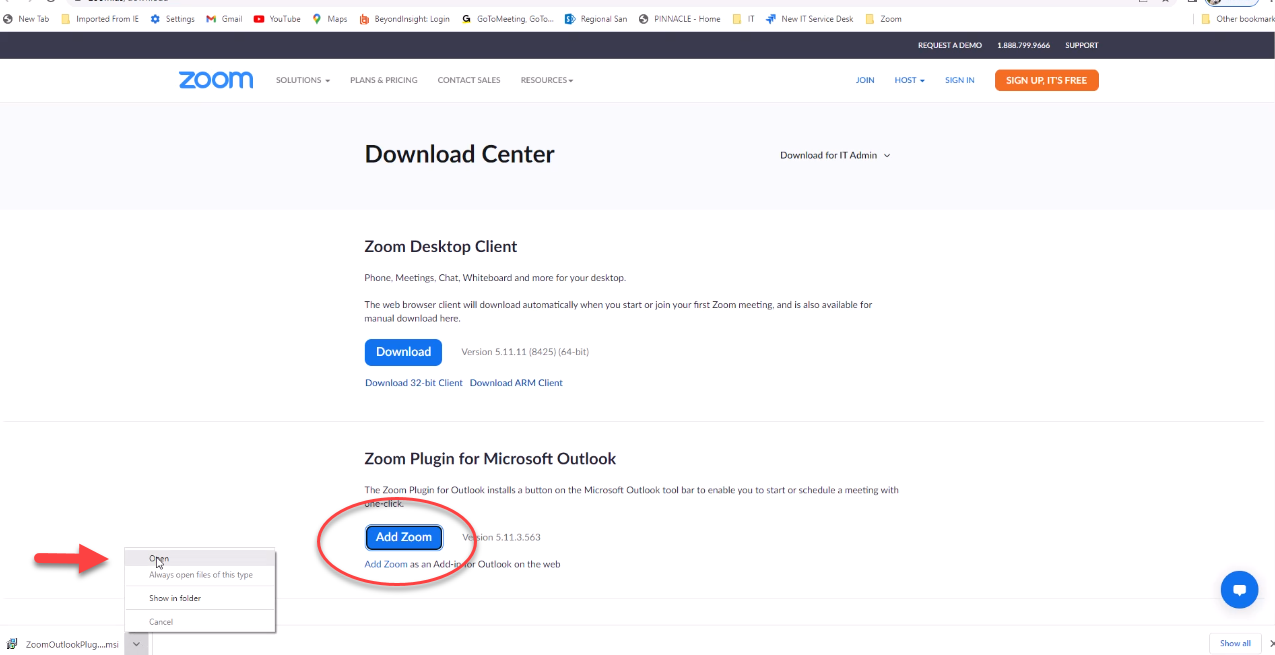
- You will have to close and open Outlook for the plug-ins to show in your outlook ribbon

2. In Outlook go to the File tab, Manage Add-ins. This will take you to your web Options and settings.
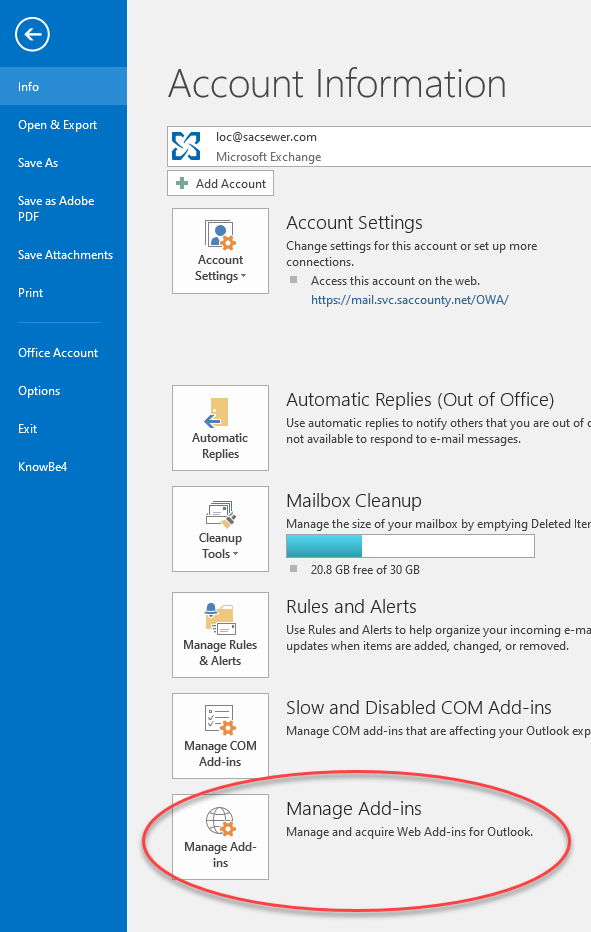
3. In your Outlook add-ins management page. Turn on Zoom buy placing a check mark next to Zoom. After this, close out that web page. Also close Outlook and reopen it.
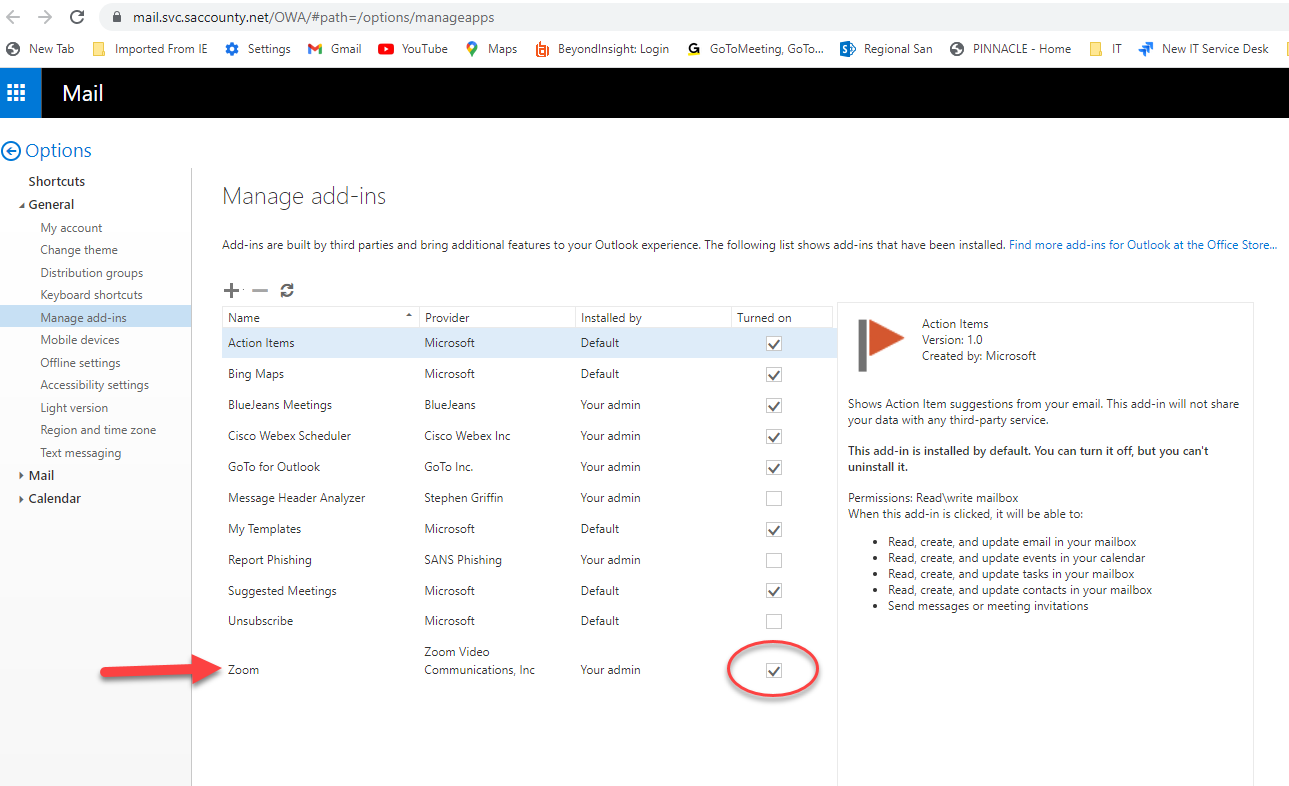
4. In Outlook on the Home tab, New Items drop down menu, select meeting.
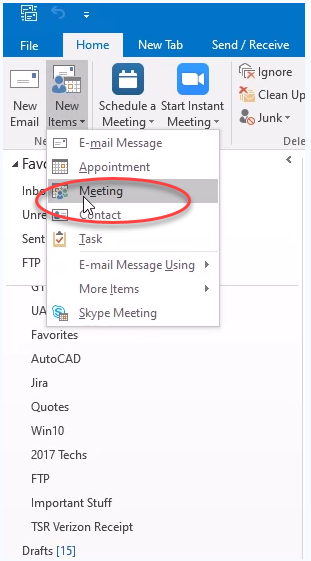
5. You will be presented with an Outlook meeting scheduler.
(A) Click on the Zoom settings icon. This will present you with the Zoom sign on for Outlook. DO NOT use your username and password.
(B) In the drop down menu select Zoomgov.com
(C) Select SSO
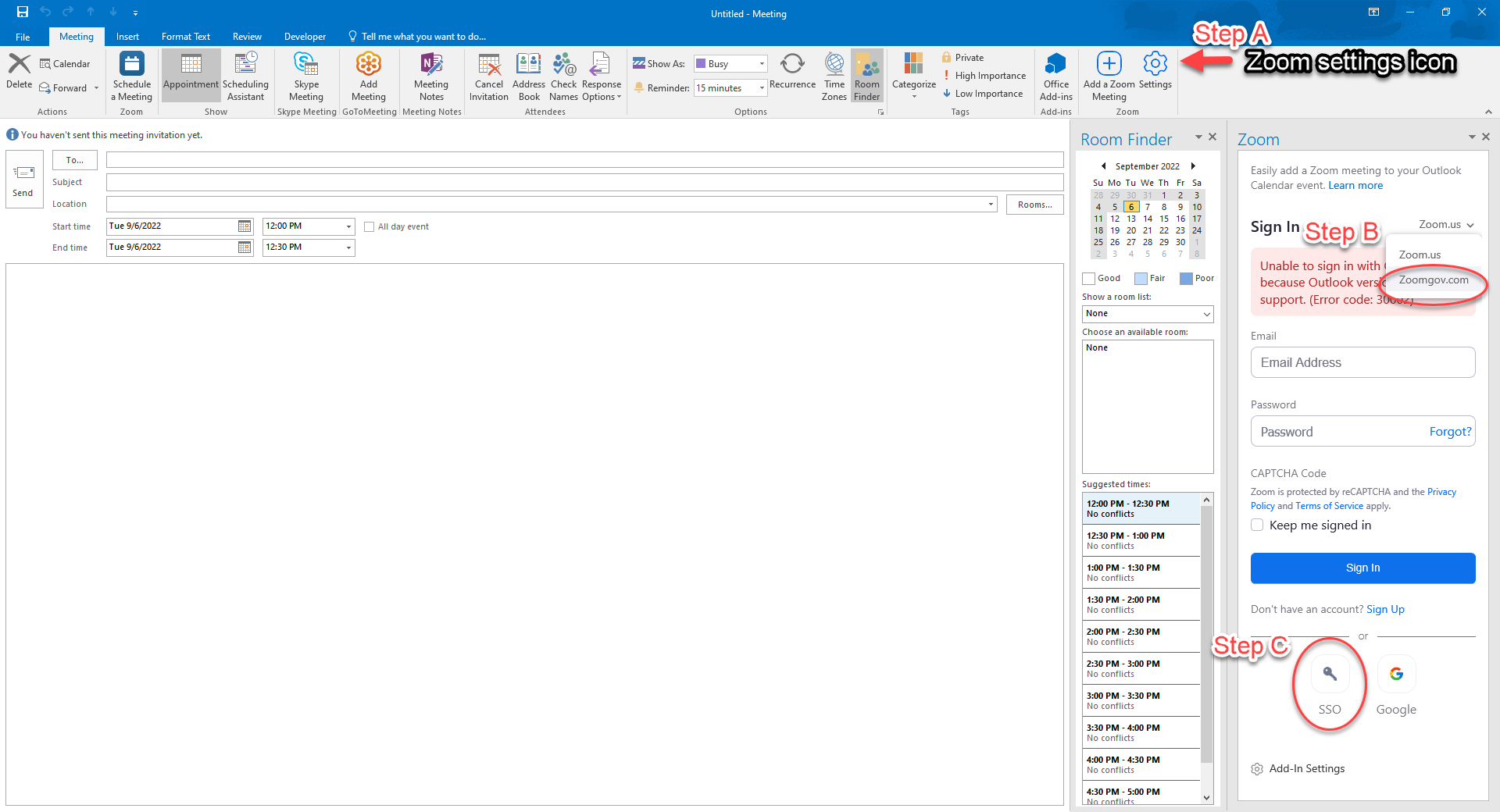
6. After Step C you will be presented with the screen below. Type in sacsewer in the field and click continue. This will finalize your SSO with the plug-in and Outlook Zoom features.